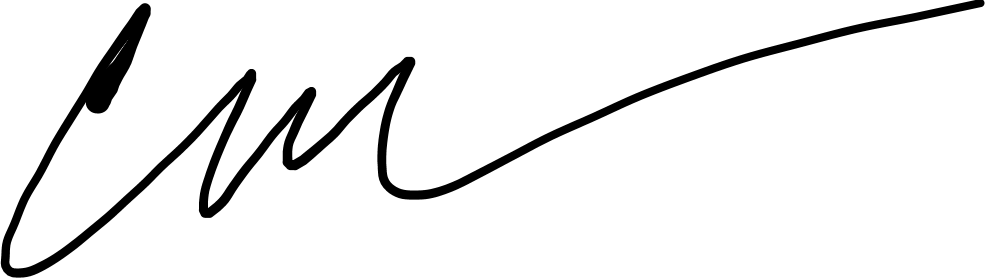Well, I had an unfortunate experience with my Rift S last week (11/29/22). I hadn't used my Rift in a while, but wanted to fire it up and toy around with it. I hooked everything up and fired up the Oculus app and was greeted with a mandatory update in order to use my kit.
I applied the update, and my headset immediately stopped working. The app would constantly complain about USB or DisplayPort connection issues, when it would work, I couldn't get through the device setup as it couldn't communicate with the sensors in the headset.
My IT training went into gear and I started trying to diagnose the issue. The reason I'm writing this article is that all the Googlefu in the world isn't going to save you here. It will only affirm that there are chronic QA issues with Rift S product development. This is a firmware/software issue, and ultimately the only remediation is an RMA with Meta/Facebook. Read on to see how that process works and what to expect from that experience.
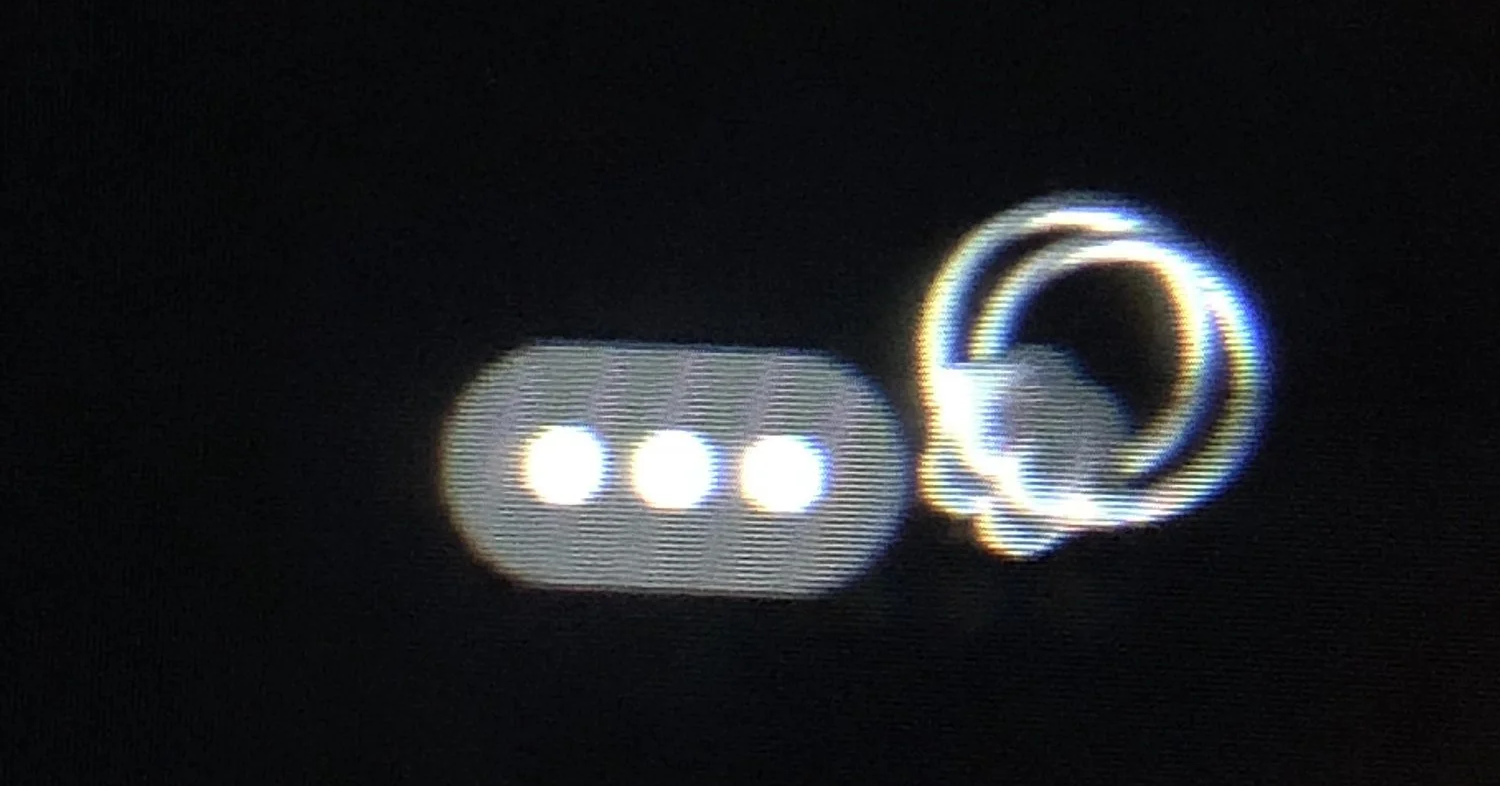
Finding the Issue
- Go to the following directory (adjust as necessary if you installed the Oculus app in a non-default location)
C:\Program Files\Oculus\Support\oculus-diagnostics - Launch
OculusDebugTool.exe - Go to the Service Menu and select Toggle console window visibility
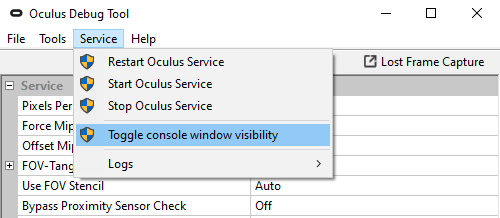
- Once the console window is open and you have your headset connected, watch to see if you see a similar message. Looking for 0 values in everything execpt IsRebooting which should report a boolean value of 1
01/12 18:15:19.713 {INFO} [DML:HMDNormal] HMD Reporting state change: {'State':'NotDetected','IsDetected':0,'IsReady':0,'Mode':'Unknown','IsWirelessReady':0,'IsRebooting':1,'IsFirmwareOutOfDate':0}
If you see this message, you have the same issue I had and will require an RMA. Be prepared for a heck of a ride with Meta/Facebook support.
Troubleshooting Steps to Avoid
There is a lot of banter on the web about dumping old version of software into your install directory, installing old drivers, reg hacks to block auto-update, host file entries to block your computer from talking to Meta/Facebook, etc. They all may have worked at one point in time. A lot of these concepts date back a year or more. None of them work in this specific situation. Believe me, I tried them all.
Contacting Meta/Facebook Support
- Go to: https://store.facebook.com/help/support/quest/product/2563666403961687/
- Select Headset > Headset Issues > Headset doesn't power on
- From there I chose e-mail support (this may have been my first mistake, however I knew that the ticket wouldn't be ignored, even if it was slower)
- Describe in the ticket notes that you received software updates and your headset is now stuck in a reboot loop
- If you have it still, definitely put your order number in as well as your serial number (Serial number can be found on the bottom of the original box, or behind the eye relief faceplate)
Steps 4 and 5 probably don't matter that much, because they probably won't read the ticket and ask for this information again later...
Setting Support Expectations
Honestly, support is going to be trash. Absolute filth. It won't matter what troubleshooting steps you do ahead of time and document in the ticket notes. (Believe me, I was extremely verbose in documenting my initial troubleshooting.)
Expect the following:
- Expect them to ignore any initial troubleshooting that you document in the ticket.
- Expect them to ignore your Order/Serial number information that you provide as part of opening the ticket.
- Expect to be passed from one support rep to another.
- Expect none of them to actually read and digest the ticket notes.
- Expect them to ask you to perform tasks that you already completed.
- Expect them to ignore all requests to escalate to the software development teams.
- Expect this to continue for days - It took me 4 days and 5 reps (4 unique) to get an RMA and I was on top of the situation. (e.g. responses to support measured in hours) It probably would have taken longer if I hadn't gotten completely fed up and dropped that I've been in IT for 20+ years and this was the worst support I'd seen to date. There were reports on the internet of 10+ days, so be nice, but firm in your comms with them.
Meta/FB Troubleshooting
Here's what you'll likely be asked to do.
Provide Logs
- Find your Oculus installation directory (C:\Program Files\Oculus if installed on the primary hard drive).
- Navigate to Support and then oculus-diagnostics.
- Double-click OculusLogGatherer and wait for an executable to appear.
- Select Get All Logs.
Manually Update Headset Drivers
- Close the Oculus app.
- Press the Windows key + R on your keyboard to open the Run command box.
- Enter C:\Program Files\Oculus\Support\oculus-drivers
- Open oculus-driver
- Open the Oculus app and then try to connect your headset again.
Patch Windows/Graphics Drivers
They'll ask you do this even if it doesn't make sense. (e.g. You've patched everything already, they'll tell you there's patches waiting, you'll tell them no, they'll persist, and then a new graphics driver will be released the following day. It won't change anything, but apply it anyway.)
Ensure Game Mode is Enabled
- Open the Windows Settings menu
- Click on Gaming
- Click Game Mode
- Toggle Game Mode off if it’s turned on
Check USB Power Savings Settings
- Unplug all USB devices from your computer except for your keyboard, mouse, Rift, and sensors.
- Plug your Rift's USB cable into the back of your PC, not the front or anywhere else.
- Disable USB Selective Suspend Setting:
- right-click Start
- click Power Options
- click Additional Power Settings
- click Change plan settings
- click Change Advanced Power Settings
- find USB Settings
- make sure that Selective Suspend Setting is set to Disabled
- Ensure that USB power saving settings in Windows Device Manager are not enabled for your USB ports:
- right-click the Windows Start button and open Device Manager
- find your USB ports
- right-click and select Properties
- go to Power Management
- make sure that options to save power are deselected (please note that it is 6. normal that some of them will not have any checkbox for power saving settings)
repeat this for each of the listed USB ports
Re-seat Cables
Reseat cables to computer, use a different USB port, unplug the connection on the headset and plug it back in.
Run the Power Troubleshooter
Even though you've probably already done all of the USB stuff and set your power setting to the highest performance settings...
- Press Windows key + X, select Control panel.
- Change the view by option on the top right to Large icons
Click on troubleshooting and click on the view all option on the left panel - Run the Power troubleshooter.
Run Windows System File Checker
- Press the Windows key and type cmd.
- Right-click on Command Prompt and select Run as administrator
- Type DISM.exe /Online /Cleanup-image /Restorehealth and press Enter.
- Once that command has finished running type sfc /scannow and press enter.
- Restart your computer once the scan is done.
Run Check Disk
- Press the Windows key and type cmd.
- Right-click on Command Prompt and select Run as administrator
- In the Command prompt window, type chkdsk C: /f and press Enter
- Follow the on-screen prompts to check your disk for errors
- Repeat step 3 for all other drives in use on your computer.
Run MemTest
NOTE: This will take many hours to run. If you need your machine, find a good time to perform this.
- Press the Windows key and type cmd.
- Right-click on Command Prompt and select Run as administrator
- In the Command prompt window, type mdsched.exe and press Enter
- Follow the on-screen prompts to check your RAM for issues.
Enroll in Beta Channel
- Open the Oculus app on your PC computer.
- Select Settings in the left menu.
- Select the Beta tab.
- Next to Public Test Channel, click to enroll.
Send Pictures of Cable
When all else fails, they'll want pictures of your headset cable to make sure you haven't thrashed it.
Conclusion
Firstly Meta/Facebook, if you're reading this, you have a lot of work to do on your support structure... I'm available for consulting.
Second, Meta/Facebook, get your development and QA act together. It's insane that people have been reporting these issues for at least 2 years online and y'all aren't taking any responsibility for it.
Thirdly, I hope to all of you that are going through this, that the support experience improves significantly should you need to go through this process